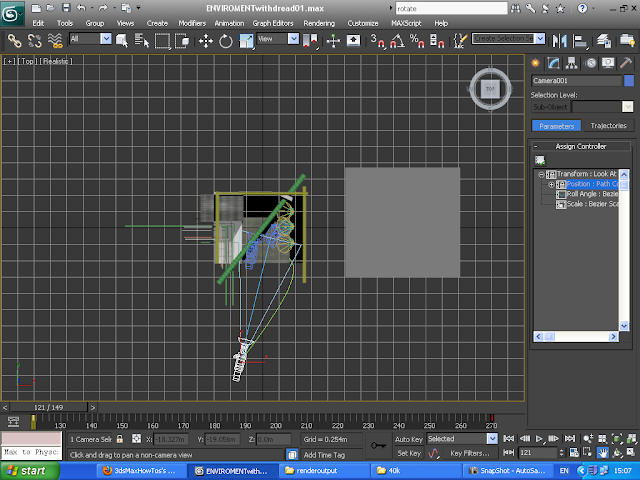This might seem insiginficant but it seemed to me a major detail.
When working the animation there were many times I wanted to rotate the an object around its center. That is fine when in upright position when its aligned to the world, but what happens when you have rotated the object already?
The amazingly simple solution is to select the object, select the rotate tool and then set it to "local" on the pull down menu next to it. Dead simple but I did not know it existed and did not know how it worked.
I think it would a great addition on your lecture notes to emphasise the use and the existence of the pull down menu for moving and rotating in "view" and "local" mode.
Thursday, 22 December 2011
Mistakes in my animation
Mistakes are useful if you can learn from them, but first you need to identify them.
1) Construction of my models, not sure if i am wrong or right, but I wound link all parts and place the pivot point in the right position insted of using bones, I would also create a parameter editor for the fingers.
2) Add more motion to the necron destroyers in the scene of telekinisis.
3) Before I go into the mistakes per scene, I think I tried to cram too much into to little time.
4) In the last scene the necron lord seems to be shaking too much towards the end. I dont know why i used a path constraint wich was a spline between 2 vertexes. When I played the sequence on 3ds max it did not seem to shake.
5) in the scene where the necron lord raises and throws the lid, I linked the bolts and lid to the hand. Even though the hand moves the objects it does not look good in the animation. If it did it again I would unlink them and do it by hand.
6) The bolts when they are been levitated the also turn, I needed to design a more sci-fi bolt which is not perfectly even so the rotation is more visible.
7) Break down the animation of the bolts, make them go slow while turning still in the lid and once released to move faster.
And some observations:
The scenes 3,4 and 5 were not as dark as i would have liked them.
The enviroment needed alot more work to increase the reality. Unfortunatly learning new technics and time did not allow me to work more on it.
If I had more time in my animation I could make the necron lord move more slowly towards the camera thus increasing the tension of the viewer.
Conclusion
I am feeling much more confident after my first animation and have learned greatly towards 3ds max this semester. I am hoping to continue working with 3ds max and try blender too after this module is finished.
1) Construction of my models, not sure if i am wrong or right, but I wound link all parts and place the pivot point in the right position insted of using bones, I would also create a parameter editor for the fingers.
2) Add more motion to the necron destroyers in the scene of telekinisis.
3) Before I go into the mistakes per scene, I think I tried to cram too much into to little time.
4) In the last scene the necron lord seems to be shaking too much towards the end. I dont know why i used a path constraint wich was a spline between 2 vertexes. When I played the sequence on 3ds max it did not seem to shake.
5) in the scene where the necron lord raises and throws the lid, I linked the bolts and lid to the hand. Even though the hand moves the objects it does not look good in the animation. If it did it again I would unlink them and do it by hand.
6) The bolts when they are been levitated the also turn, I needed to design a more sci-fi bolt which is not perfectly even so the rotation is more visible.
7) Break down the animation of the bolts, make them go slow while turning still in the lid and once released to move faster.
And some observations:
The scenes 3,4 and 5 were not as dark as i would have liked them.
The enviroment needed alot more work to increase the reality. Unfortunatly learning new technics and time did not allow me to work more on it.
If I had more time in my animation I could make the necron lord move more slowly towards the camera thus increasing the tension of the viewer.
Conclusion
I am feeling much more confident after my first animation and have learned greatly towards 3ds max this semester. I am hoping to continue working with 3ds max and try blender too after this module is finished.
The final product reviewed.
Here is my final video:
Scene 1. The claw
So my first scene is 4 seconds long and shows the claw of the dreadnaugh malfunctioning.
Initialy I had the front piece of the arm rotating and then rotated the linked claws. But the dread seemed to still So I added some minor movement to the main arm and the foot that you can see in the lower right corner.
I then added a smoke effect with a partical super spray. A blue onmilight was added and set the intensity on the timeline to peresent intence flashes. Finaly because the floor looked bad at the bottom left part, it was a part where the texture top joined the texture bottom, I added 2 rusty sheets of metal to cover that part of the floor.
Scene 2. The Dreadnought.
This scene was not originaly in the script.After setting up the camera for scene3, I felt that showing the claw and then the room with necrons would not have shown enough of the dreadnaught for someone to understand what it is. So I added a 3sec view of the dread, the camera is set behind some pipes and closes in.
Paying attention to detail the steam from the oppening scene is there and dissipates. The dread still has some movment in it, I animated part of the arms, claws legs and toes.
The dread shoves a rusty pipe of the platform with its shoulder as it strugles. I added this as a display of animation, you can notice the pipe moves and rotates drops to the platform and then does one minor bounce and continues to roll very little slowing down to the end.
Scene 3. The gathering
This scene had me worried. When I initialy made and tested the necrons with the smoke, it had weird effects as thought the smoke had weight itself, it would act like a ball and chain held outside a car that suddenly stops; it would yank forward, mabe it is because of the gravity warp.
I had a few ideas how to overcome this:
a) try and delete the gravity editor
b) Move the whole sceneand camera and keep the necrons still.
c) Record only part of their movement.
I tried the last idea first and it worked. my scene started at keyframe 230 but I had the necrons moving at 180, (I also set the spawining of the particals at 180, from -100 that I had initialy set it. I also extended the timeline at the end, finishing the scene before the necrons stop.
I used a path constraint for the camera and the camera's target. Initialy in the scene the camera target is on the dread and turns to the necrons. The camera itself is at a high angle it curves and lowers passes one of the colums trying to enforce the feeling you are in the scene.
at the door entrance I made 2 boxes colour black one the one closest to the door has 50% transparecy giving the feeling that they are coming from the shadows than exiting a black block.
And again i added the omni light blue flash.
Scene 4. Telekinisis
This is my second most favorite scene, this scene is taken in eye level view, involving the necron lord and the back top of the dread. The necron lord is placed 2/3 of the screen and not the center. There was alot of fidiling to get the right angle of the dread and also have a good size view of the necron. At the begining you can see the necron moving hands chest head and main body will attemting to open the dread with telekinisis, the middle part is involves depth of field focus, focusing away from the necron and onto the dread were you can see the effect of the necron, the screws are removed and the lid is levetated. I then linked the bolts and lid to the lords hand so they would follow his movement. whille the necron is blured you can still see him wave his hand tossing the lid and bolts away.
Scene 5. Terror.
In this scene I want the viewer to feel like they are looking through the eyes of the traped paralized space marine in the dreadnought. I also wanted to enforce the feeling of fear so I used worms eye view camera angle. The camera is moves fast and out of order as the marine looks at the surroundings as the necron lord moves up. When he aproches he raises his and and puts it so close to the camera the hand blocks all view.
Music and Sound
The music was taken from terminator salvation opening theme by Danny Elfman.
The section i selected was 34 seconds and i cound not just cut it out because of the dramatic music just as the hand approches the camera, so with a filter I squezzed the 34 seconds into 30. Then I amplified the track once. I would have likes some special effects but that would require alot of skill and time I did not have at that time.
I am pleassed with the final result and that the animation is close to the storyboard with minor alterations made not because of inability but asthetic reasons.
Scene 1. The claw
So my first scene is 4 seconds long and shows the claw of the dreadnaugh malfunctioning.
Initialy I had the front piece of the arm rotating and then rotated the linked claws. But the dread seemed to still So I added some minor movement to the main arm and the foot that you can see in the lower right corner.
I then added a smoke effect with a partical super spray. A blue onmilight was added and set the intensity on the timeline to peresent intence flashes. Finaly because the floor looked bad at the bottom left part, it was a part where the texture top joined the texture bottom, I added 2 rusty sheets of metal to cover that part of the floor.
Scene 2. The Dreadnought.
This scene was not originaly in the script.After setting up the camera for scene3, I felt that showing the claw and then the room with necrons would not have shown enough of the dreadnaught for someone to understand what it is. So I added a 3sec view of the dread, the camera is set behind some pipes and closes in.
Paying attention to detail the steam from the oppening scene is there and dissipates. The dread still has some movment in it, I animated part of the arms, claws legs and toes.
The dread shoves a rusty pipe of the platform with its shoulder as it strugles. I added this as a display of animation, you can notice the pipe moves and rotates drops to the platform and then does one minor bounce and continues to roll very little slowing down to the end.
Scene 3. The gathering
This scene had me worried. When I initialy made and tested the necrons with the smoke, it had weird effects as thought the smoke had weight itself, it would act like a ball and chain held outside a car that suddenly stops; it would yank forward, mabe it is because of the gravity warp.
I had a few ideas how to overcome this:
a) try and delete the gravity editor
b) Move the whole sceneand camera and keep the necrons still.
c) Record only part of their movement.
I tried the last idea first and it worked. my scene started at keyframe 230 but I had the necrons moving at 180, (I also set the spawining of the particals at 180, from -100 that I had initialy set it. I also extended the timeline at the end, finishing the scene before the necrons stop.
I used a path constraint for the camera and the camera's target. Initialy in the scene the camera target is on the dread and turns to the necrons. The camera itself is at a high angle it curves and lowers passes one of the colums trying to enforce the feeling you are in the scene.
at the door entrance I made 2 boxes colour black one the one closest to the door has 50% transparecy giving the feeling that they are coming from the shadows than exiting a black block.
And again i added the omni light blue flash.
Scene 4. Telekinisis
This is my second most favorite scene, this scene is taken in eye level view, involving the necron lord and the back top of the dread. The necron lord is placed 2/3 of the screen and not the center. There was alot of fidiling to get the right angle of the dread and also have a good size view of the necron. At the begining you can see the necron moving hands chest head and main body will attemting to open the dread with telekinisis, the middle part is involves depth of field focus, focusing away from the necron and onto the dread were you can see the effect of the necron, the screws are removed and the lid is levetated. I then linked the bolts and lid to the lords hand so they would follow his movement. whille the necron is blured you can still see him wave his hand tossing the lid and bolts away.
Scene 5. Terror.
In this scene I want the viewer to feel like they are looking through the eyes of the traped paralized space marine in the dreadnought. I also wanted to enforce the feeling of fear so I used worms eye view camera angle. The camera is moves fast and out of order as the marine looks at the surroundings as the necron lord moves up. When he aproches he raises his and and puts it so close to the camera the hand blocks all view.
Music and Sound
The music was taken from terminator salvation opening theme by Danny Elfman.
The section i selected was 34 seconds and i cound not just cut it out because of the dramatic music just as the hand approches the camera, so with a filter I squezzed the 34 seconds into 30. Then I amplified the track once. I would have likes some special effects but that would require alot of skill and time I did not have at that time.
I am pleassed with the final result and that the animation is close to the storyboard with minor alterations made not because of inability but asthetic reasons.
Monday, 19 December 2011
Group,attach or boolean or link? Take 3.
With the project finished, I can already recognize alot of mistakes I made but for this post I will focus on the way I will combine,attach link and group objects in the future.
1) First boolean and unify all objects that make into one object.
2) Remove unessaseary vertices and edges.
3) Attach secondary objects around my primary objects that though they are stationary have diffrent materials.
A example would be the dreadnoughts main body and all the rivets around it. The main body has a red metal texture while the rivets are gold. These rivets are part of the body and will move with it so I will attach them.
If they were the same material then its step 1 and I would boolean them.
4) Attach moving parts that will be used for skinning and rigging.
5) Link objects that move for animation.
I would use group to move and rotate a group of objects in the scene before the animation begins.
1) First boolean and unify all objects that make into one object.
2) Remove unessaseary vertices and edges.
3) Attach secondary objects around my primary objects that though they are stationary have diffrent materials.
A example would be the dreadnoughts main body and all the rivets around it. The main body has a red metal texture while the rivets are gold. These rivets are part of the body and will move with it so I will attach them.
If they were the same material then its step 1 and I would boolean them.
4) Attach moving parts that will be used for skinning and rigging.
5) Link objects that move for animation.
I would use group to move and rotate a group of objects in the scene before the animation begins.
Friday, 9 December 2011
Depth of field
Depth of field
My third scene is a mid hight shot including the necron lord and the top left corner of the dreadnaught.
For these scene I want to have a depth of field effect. It starts with the camera focus on the necron lord waving his hand as he removes the dreadnaught lid and screws with telekinisis. Then the camera loses focus from the necron and focuses in the spining and raising screws and lid.
So after some reasearch I found how to do it and it was easier than I thought. I selected the camera and in properties I select and enable depth of field ( same way I would for motion blur).
I then add a key with the target of the camera onto the necron lord and render a still frame to check the result.
the image bellow is without depth of field for reference:
You can see the dread is blured and you can barely see a orange bit on the chest of the necron, which is the desired effect.
Then with the autokey on I move the bar further down.
and change the target distance in the camera setting to focus on the bolts.
And here is the final scene.
Planning ahead.
With the Depth of field and the Assinged renderer I think I have all the tools and technick's I need to complete my animation. At the very end IF i have time I will see if I can create the blood effect.
With one week left I will now skin and rig my necron models.
Until the end of Tuesday I hope to have scenes 1,2,3 done and rendered.
Next post on Monday.
My third scene is a mid hight shot including the necron lord and the top left corner of the dreadnaught.
For these scene I want to have a depth of field effect. It starts with the camera focus on the necron lord waving his hand as he removes the dreadnaught lid and screws with telekinisis. Then the camera loses focus from the necron and focuses in the spining and raising screws and lid.
So after some reasearch I found how to do it and it was easier than I thought. I selected the camera and in properties I select and enable depth of field ( same way I would for motion blur).
I then add a key with the target of the camera onto the necron lord and render a still frame to check the result.
the image bellow is without depth of field for reference:
You can see the dread is blured and you can barely see a orange bit on the chest of the necron, which is the desired effect.
Then with the autokey on I move the bar further down.
and change the target distance in the camera setting to focus on the bolts.
And here is the final scene.
Planning ahead.
With the Depth of field and the Assinged renderer I think I have all the tools and technick's I need to complete my animation. At the very end IF i have time I will see if I can create the blood effect.
With one week left I will now skin and rig my necron models.
Until the end of Tuesday I hope to have scenes 1,2,3 done and rendered.
Next post on Monday.
Render setup.
Something covered rightly was the rendering option which are many.
I have encoutered some problem while rendering.
One of the many settings is assinging a renderer for the rending.
he default one was scanline renderer.
When I was working with the necron model I used materieals and object lighting that needed the mental ray rendeder, the default renderer would let the object light to go through objects and come out the other side, or would nt render the metals properly.
When I created the dreadnaught and enviroment I had the default renderer and that workd fine cause of the materials I used.
Then I added the necton to the scene to test. The necron would not render properly so I changed the renderer to mental ray.
The change in renderer would render the necron and the gold rim of the dreadnaught but all other textures (dread, walls, pipes) would be almost black.
Finaly after some searching I found that there are some presets for the mental ray. I tryed them all the one I liked the most was mental ray.no.gi.
I have encoutered some problem while rendering.
One of the many settings is assinging a renderer for the rending.
he default one was scanline renderer.
When I was working with the necron model I used materieals and object lighting that needed the mental ray rendeder, the default renderer would let the object light to go through objects and come out the other side, or would nt render the metals properly.
When I created the dreadnaught and enviroment I had the default renderer and that workd fine cause of the materials I used.
Then I added the necton to the scene to test. The necron would not render properly so I changed the renderer to mental ray.
The change in renderer would render the necron and the gold rim of the dreadnaught but all other textures (dread, walls, pipes) would be almost black.
Finaly after some searching I found that there are some presets for the mental ray. I tryed them all the one I liked the most was mental ray.no.gi.
Way of rendering and timeline.
I have given alot of thought for the way I will compose my final animation.
Should I do it in segments or in one go?
I would like to mimic the way big computer firms like blizzard have hours of rending scenes and do alot of video editing, so it seems they prefer rending single scenes with diffrent angles and effects.
It also makes sence since i would like to add some sound and music which i wound need adobe premier for it anyway.
Nether the less, it is posible to create the whole animation, you just need to add an additional layer for each scene containing the camera the cameras target and 0-2 paths for the cameras motion if needed.
Timeline
For 30 seconds animation with 30fps I will need 900 keys.The default time line is set to 0-100. I increased that to 120 for my first scene, when I was happy with that i wanted to move on, then I decided to add the whole lenght into my timeline (0-900) that was fine too, but then the timeline is so big the area, individual keys are not visible or easy to access.
If found that with shift+alf+left/right mouse key you can zoom in to the timeline to the section you want.
bellow the time line is set to 0-900, giving a great overview but hard to work with
In the picture above you can see I have zoomed the timeline for my second scene (5sec), the timeline is still 0-900 you just cant see it all now.
Rendering in sections
I have decided to render the scenes indivudually for the following reasons:
1) I can start producing the scenes as they are done instead of waiting for the whole animation to be complete.
2) I can rework scenes if I decide i need a different angle or effect or need to change something.
3) I can render scenes before all my objects are created, for example my necrons have not been rigged or skined but I am still able to finish the first scene that does not have them.
4) The indistry follows this method.You could have multiple animators working on one project on different scenes
5) Better annd easier for the final editing.
Should I do it in segments or in one go?
I would like to mimic the way big computer firms like blizzard have hours of rending scenes and do alot of video editing, so it seems they prefer rending single scenes with diffrent angles and effects.
It also makes sence since i would like to add some sound and music which i wound need adobe premier for it anyway.
Nether the less, it is posible to create the whole animation, you just need to add an additional layer for each scene containing the camera the cameras target and 0-2 paths for the cameras motion if needed.
Timeline
For 30 seconds animation with 30fps I will need 900 keys.The default time line is set to 0-100. I increased that to 120 for my first scene, when I was happy with that i wanted to move on, then I decided to add the whole lenght into my timeline (0-900) that was fine too, but then the timeline is so big the area, individual keys are not visible or easy to access.
If found that with shift+alf+left/right mouse key you can zoom in to the timeline to the section you want.
bellow the time line is set to 0-900, giving a great overview but hard to work with
In the picture above you can see I have zoomed the timeline for my second scene (5sec), the timeline is still 0-900 you just cant see it all now.
Rendering in sections
I have decided to render the scenes indivudually for the following reasons:
1) I can start producing the scenes as they are done instead of waiting for the whole animation to be complete.
2) I can rework scenes if I decide i need a different angle or effect or need to change something.
3) I can render scenes before all my objects are created, for example my necrons have not been rigged or skined but I am still able to finish the first scene that does not have them.
4) The indistry follows this method.You could have multiple animators working on one project on different scenes
5) Better annd easier for the final editing.
Scene 1 Take 6. Motion Blur.
I am finaly happy with the first scene animation.
I like the movement of the claw breaking down.
I also added some motion to the camera, just a bit but i think its nicely noticable.
And I have now added motion blur.
Motion Blur
Motion blur increases the feeling of movement at high speads.
Motion blur can be atchieved in 3 diffrent ways:
1) go to the Objects properties and set the motion blur to object.
2) go to the camera properties and select mental ray blur.
3) or go to the effects tab and add it from there.
I choose the first one. I seemed to render faster and I liked the result.
The motion blur in the camera settings renders Images in to your final frame. It is like rendering 12 scenes for 1 frame, making 1 sec animation need 30x12= 320 frames. Still I am willing to saqrifice speed for quality but I liked the blur by setting the motion blur within the object.
I like the movement of the claw breaking down.
I also added some motion to the camera, just a bit but i think its nicely noticable.
And I have now added motion blur.
Motion Blur
Motion blur increases the feeling of movement at high speads.
Motion blur can be atchieved in 3 diffrent ways:
1) go to the Objects properties and set the motion blur to object.
2) go to the camera properties and select mental ray blur.
3) or go to the effects tab and add it from there.
I choose the first one. I seemed to render faster and I liked the result.
The motion blur in the camera settings renders Images in to your final frame. It is like rendering 12 scenes for 1 frame, making 1 sec animation need 30x12= 320 frames. Still I am willing to saqrifice speed for quality but I liked the blur by setting the motion blur within the object.
Thursday, 8 December 2011
Scene 1 take 3
So this morning I have been animating the claw,
after twinking with the rotating piece (you can see the timeline)
I worked on the claws
Plaing the animation I found it looks unrealistic with the main arm remainning still so I add some minnor movement to represent vibration.
I also made some vibrations for the tubes holding the main arm and and a small movement on the leg at bottom right corner.
After some testing and tweeking this is take 3 of scene 1.
I am still not happy with it the claws are moving too fast so i will go back and change the time line.
Mentioning timeline, my first scene is to last 4 seconds, and since we want the animation to have 30fps I went to the time configuration and set the lenght to 120.
after twinking with the rotating piece (you can see the timeline)
I worked on the claws
Plaing the animation I found it looks unrealistic with the main arm remainning still so I add some minnor movement to represent vibration.
I also made some vibrations for the tubes holding the main arm and and a small movement on the leg at bottom right corner.
After some testing and tweeking this is take 3 of scene 1.
I am still not happy with it the claws are moving too fast so i will go back and change the time line.
Mentioning timeline, my first scene is to last 4 seconds, and since we want the animation to have 30fps I went to the time configuration and set the lenght to 120.
Linking and a minor problem.
While I was examining procedures of adding bones to mechanoids. I saw a video were bone parts were linked to each other insted of "attach bones". Then it hit me, that I could do the dreadnought claw animation by simply linking, no need for bones.
I went to my scene and linked the claws to the rotating part of the arm, then rotated the arm to be in the angle I wanted. This is when problems occured. While the arm was in the upright positiom the rotating part of the arm would rotate around the axis I wanted, when I repositioned the arm it would seem it spined on a diffrent axis.
So I selected the pivot point at tryed repositioning it by hand and by "center to object" align to object" "align to world" with no effect, I must have spent 2-3 hours to fix it. It took so long that my computer needed restarting.
After the restard it seemed to behave normaly as expected and rotated perfectly in an angle.
So I did some animation of the rotating piece.
This first piece was my first attempt with bones on 2 basic shapes, notice how the long part twists when I roatated the bone. Not an effect desired when animating mechanical parts. Apologies sor the small sequences.
* At a previous post "Group,attach or boolean?" I sujested attach for animation completly forgeting about link. So I attached the claws to the rotatting part. What I did not take in mind is that when attached you can't not alter the pivot point even in element mode. Here is a render of it anyway.
The video bellow is a rendering on the upright position with link showing the claws and the rotators work fine.
this is in the upright position after this i spent half my day trying to figure why it would act the same when the arm was in a diffrent angle.
And my working video of the first scene (with the arm at an angle) working on the rotator.
I went to my scene and linked the claws to the rotating part of the arm, then rotated the arm to be in the angle I wanted. This is when problems occured. While the arm was in the upright positiom the rotating part of the arm would rotate around the axis I wanted, when I repositioned the arm it would seem it spined on a diffrent axis.
So I selected the pivot point at tryed repositioning it by hand and by "center to object" align to object" "align to world" with no effect, I must have spent 2-3 hours to fix it. It took so long that my computer needed restarting.
After the restard it seemed to behave normaly as expected and rotated perfectly in an angle.
So I did some animation of the rotating piece.
This first piece was my first attempt with bones on 2 basic shapes, notice how the long part twists when I roatated the bone. Not an effect desired when animating mechanical parts. Apologies sor the small sequences.
* At a previous post "Group,attach or boolean?" I sujested attach for animation completly forgeting about link. So I attached the claws to the rotatting part. What I did not take in mind is that when attached you can't not alter the pivot point even in element mode. Here is a render of it anyway.
The video bellow is a rendering on the upright position with link showing the claws and the rotators work fine.
this is in the upright position after this i spent half my day trying to figure why it would act the same when the arm was in a diffrent angle.
And my working video of the first scene (with the arm at an angle) working on the rotator.
Tuesday, 6 December 2011
Ready Set shoot!
Not so fast thought.
Today I sorted out the bitmap files for my dreadnaught, I also converted all the hoses to editble polys because the dread needs to by scaled to size with the scenery, why you may ask, the reason is because the hose diameter is set to a size in its settings that does not change when scaled. The result was having a masssive hose on a small dreadnought. If you convert the hoses into editable poly it loses its settings as a hose and now scales done to the rest of the model.
So with the terrain made to an extend and the models ready, I added the dreadnought to my scene.
And a render with the enviroment and the dread.
My Idea was to add the models and work from there.
But I need to add the bones to the models.
Still i am not sure if I needed to attach all the parts of the necron together before the skining it.
So i tested it.
I created 4 objects and then for each one I added a skin modifier and added the bone within it.
It seemed to work fine. It does seem I am creating more work for my self, I will just have to apply it to the model and see.
My plan is tomorrow to create the bones for the dreadnought and add it to the scene.
If I am productive I will also start the necron lord Rigging and skinning.
Today I sorted out the bitmap files for my dreadnaught, I also converted all the hoses to editble polys because the dread needs to by scaled to size with the scenery, why you may ask, the reason is because the hose diameter is set to a size in its settings that does not change when scaled. The result was having a masssive hose on a small dreadnought. If you convert the hoses into editable poly it loses its settings as a hose and now scales done to the rest of the model.
So with the terrain made to an extend and the models ready, I added the dreadnought to my scene.
And a render with the enviroment and the dread.
My Idea was to add the models and work from there.
But I need to add the bones to the models.
Still i am not sure if I needed to attach all the parts of the necron together before the skining it.
So i tested it.
I created 4 objects and then for each one I added a skin modifier and added the bone within it.
It seemed to work fine. It does seem I am creating more work for my self, I will just have to apply it to the model and see.
My plan is tomorrow to create the bones for the dreadnought and add it to the scene.
If I am productive I will also start the necron lord Rigging and skinning.
Thursday, 17 November 2011
Complex Materials - conclusion.
I have only scratch the surfase on modeling and textures.
First of all is preparation of the model.
I have learned 3 methods to create materials:
First of all is preparation of the model.
- Reduce unnesasery polygons
- Attach your objects smartly.Unexperienced I did not now if I should attach, boolean or group my objects. This created additional work for me as I had to select individual parts and apply the uvw unwrap repetedly.
- Badly made objects will produce bad effects. The dreadnaughts mangled arm was made with a series of modifiers noice wave. In the future I would not create it this way because it produced bad results even with the viewport canvas.
I have learned 3 methods to create materials:
- the uv editor
- Multy Sub object material
- Viewport canvas
- My favorite for its capabilities is viewport canvas, but I will be using Multy sub object also for its ease of use and siplicity and you can always use UVW map with a material bitmap. And of cource you can use more thna one method per character. I have had a tacle and a stragle with the materials of the dreadnaught but learned so much out of it.
- When I worked with the necron models I learned how to create materials within the material editor and how one material may containg another material and that another. The rusty Chain with bump within bump and the smoke from the exaust which for opacity had a gradient that ended with a smoke effect.
Group,attach or boolean?
Group, attach or boolean?
3ds max offers 3 ways of uniting objects: Group,attach and boolean.
Up untill now I could create my objects but did not now how to unit them.
I did not now how the bone system and animation works, attach seems the best way.
Boolean is pretty much excluded because it unites and makes 1 object out of 2, which does not allow us to rotate and move the once 2 objects seperatly.
So I wanted to animate the the first part of my animation the scene with the claw.
3ds max offers 3 ways of uniting objects: Group,attach and boolean.
Up untill now I could create my objects but did not now how to unit them.
I did not now how the bone system and animation works, attach seems the best way.
Boolean is pretty much excluded because it unites and makes 1 object out of 2, which does not allow us to rotate and move the once 2 objects seperatly.
So I wanted to animate the the first part of my animation the scene with the claw.
Here is my model:
So I wanted to make the claw move in a jerky move to indicate that it is disabled, I wanted the round part to rotate and the claws to open and close. So I decided to do the rotation first and then work on the claws opening and closind individualy.
So if I select the objects involved the the object will rotate around their pivot point offering me no good.
If I group and center the pivot point then the rotation works fine. You can see the time frames above.
Next step was to ungroup and rotate the talons individualy. The problem is once i ungroup the key frames are still there but there is no animation, the reason for this is because the key frame remembers the position of the objects as a group and not as individual objects.
So groouping and boolean are not good options for animation, that leaves me with attach.
And attach is the ideal object here, it works with bones and units the objects but still allows you to rotate and move them within.
So to recap:
Boolean unite: good to create one solid object out of 2 or more objects. Expect to use boolean unit to create your objects but not to unite them. and not for animations.
Cons: can only unite 2 per operation, if a convert to is applied the operation is unreversable.
Pros: creates solid shapes.
Group: good to group and move a set of objects around or rotate.
Cons: One in group objects can not be altered, does not work well with animation.
Pros: you can make large grouping and ungrouping very fast and easy, you can also have groups of groups.
Attach : great for animations and unite body parts together
Cons and pros are not given since its the only one that can be used for animation.
Viewport Canvas
4) Viewport canvas
This is by far my favorite method of applying textures is Viewport canvas.
viewport Canvas is a new feature in 3ds max 2011.
Viewport canvas allows you to paint direclty on to the model like a painter on a real life object.
It is good because you can paint freely ignoring polygons and edges so you can have a realistic looking texture quite easy. The only way to achieve the same effect would be to perfectly stich all tthe polygons in the UV editor and then paint in photoshop.
Viewport canvas comes with all the tools to create burn marks, oil stains (smudge tool) and has a set of brushes to create rust, wood , concrete and skin effects. It supports multiple layers as photoshop.
When painting a object which is a sum of attached objects (which is the case with character models) , you can select an object within and create a mask to ensure you are painting only the desired object.
You can take the image in photoshop and paint save and the changes will appear within 3ds max.
Bellow is the rendered guard pad I textured using Canvas viewport.
This texture has all the effects I wanted
my targets were:
So now I will explain briefly how it was done.
First it requires a minimal of unrapping to start painting.
So I add an unwrap modifier go to uv editor select all the polygons and flaten the objects polygons.
That is all that is needed in the uvw editor, I close the window and convert to editable poly (the object still remembers its points).
I then open the viewport canvas and select the paint brush it will ask you to save the file before it begins.
From there on you can add layers and add effects just as photoshop.
Finaly one other way of adding logos or brushes is to create your own.
Save your logo or brush as a tif file and plase it in the \ViewportCanvas\Custom Brushes folder
Bellow you can see a logo that I applied at the chest piece.
I did most of the dreadnaught using viewport canvas.
I will make a few conclutions about creating materials after I share some thoughts.
This is by far my favorite method of applying textures is Viewport canvas.
viewport Canvas is a new feature in 3ds max 2011.
Viewport canvas allows you to paint direclty on to the model like a painter on a real life object.
It is good because you can paint freely ignoring polygons and edges so you can have a realistic looking texture quite easy. The only way to achieve the same effect would be to perfectly stich all tthe polygons in the UV editor and then paint in photoshop.
Viewport canvas comes with all the tools to create burn marks, oil stains (smudge tool) and has a set of brushes to create rust, wood , concrete and skin effects. It supports multiple layers as photoshop.
When painting a object which is a sum of attached objects (which is the case with character models) , you can select an object within and create a mask to ensure you are painting only the desired object.
You can take the image in photoshop and paint save and the changes will appear within 3ds max.
Bellow is the rendered guard pad I textured using Canvas viewport.
This texture has all the effects I wanted
my targets were:
- Cover it all with a damaged metal look
- Add sumbols and insignia on various parts
- Add paint chipping
- Add burn marks.
So now I will explain briefly how it was done.
First it requires a minimal of unrapping to start painting.
So I add an unwrap modifier go to uv editor select all the polygons and flaten the objects polygons.
That is all that is needed in the uvw editor, I close the window and convert to editable poly (the object still remembers its points).
I then open the viewport canvas and select the paint brush it will ask you to save the file before it begins.
From there on you can add layers and add effects just as photoshop.
Finaly one other way of adding logos or brushes is to create your own.
Save your logo or brush as a tif file and plase it in the \ViewportCanvas\Custom Brushes folder
Bellow you can see a logo that I applied at the chest piece.
I did most of the dreadnaught using viewport canvas.
I will make a few conclutions about creating materials after I share some thoughts.
Wednesday, 16 November 2011
Complex Materials
I did previously mention how I created some of the textures for the necron lord, the gas the lights and the chrome.
After handing in my models I started working on the texturing the dreadnaught.
I set my several tasks with the dreads material, which were:
1)UVW map+ unwrap UVW+Photoshop
Initially I dived in selecting a knee guard and worked with the notes from the lecture,
I made a UVW map
Then a unwrap UVW and then flaten it.
Stiching the layers and putting each part together is quite hard and I am not that strong in that part.
I took the image I created took it to photoshop and added my beaten metal texture and the blood angel logo.
But then when it was very hard to paint the battle damage and oil stains when the area you are working in is split into more than one polygon. You needed to go back and forth photoshop to 3ds max. And even if you do do the perfect job some shapes get streched even with uvw unwrapping.
Saying that I did realize a very important tip. Something that is in general good practice but is even more when UVW unwraping: Minimize the Number of Polygons
That is nothing new and I tried to make my shapes with only the nesassery polygons but even then after a few boolean opperations extra pollygons were added, initially I thought they were nessasery but then I noticed that these extra polygons appeared even on flat surfaces.
This was one of my attempts of texturing the top part of the dread, if you look at the left side I have selected the left side,after some boolean operations I changed it to editable poly and selected edges.
You can see on a flat surface 5 edges creating aditional polygons. When you unrap the texture those polygons create more work for you and add to the complexity.
In the following image I have deleted the edges to reduce unwanted complexity.
Then when I Unwrap the selected polygon it gives me one nice solid shape.
But still when I add a simple texture it does not work. (After my grinding with textures I have realised that a UVW mapping was needed in order to work properly)
So if I removed all the unwanted polygons and managed to stich and rotate my flatened polygons together then yes I could draw them on photoshop. That is alot of work, and quite hard. So I looked for another method.
2)Multy Sub object material- practical workouts.
After my initial failure it was time in class to work the tutorialsfor materials. The first one was simmular to my first attempt but the house was easier and less complex, it did show me that you can select o unwrap object diffrently producing diffrent results (spherical cylindrical box e.t.c.) but I already tried that method and wanted to see if it could be done else wise.
The second tutorial was quite intresting using a Multi sub object material. How it works:
I did create it (sorry no pictures) ansd came to a few conclutions.
pros
Still it was hard to apply the battle damage and burn marks and rust. So I looked for another method, I had seen online videos of people paint models on zbrush, the same way I would paint a miniature with an airbrush.
So I looked into that.
3)Exporting my model to be painted in Z brush
I dont actualy own zbrush so I down loaded two freeware look a likes, photoshop has gimp, office has open office and z brush has paint 3d and blender. I downloaded them and instaled them, and I exported my dread as an .OBJ. It was cool looking at my creation in another 3d app but 3d paint crashed a couple of times and blender was a whole new app I needed to familiarize in order to work with. I was not having any progress with it. While looking for online help for painting it in blender I stumbled on a 3ds max tutorial. Relieved I uninstaled those programs and went back to 3ds max.
4) Vieport Canvas.
This will be described tomorrow in my next post. It deserves a post on its own.
After handing in my models I started working on the texturing the dreadnaught.
I set my several tasks with the dreads material, which were:
- Cover it all with a damaged metal look
- Add sumbols and insignia on various parts
- Add paint chipping
- Add burn marks.
1)UVW map+ unwrap UVW+Photoshop
Initially I dived in selecting a knee guard and worked with the notes from the lecture,
I made a UVW map
Then a unwrap UVW and then flaten it.
Stiching the layers and putting each part together is quite hard and I am not that strong in that part.
I took the image I created took it to photoshop and added my beaten metal texture and the blood angel logo.
But then when it was very hard to paint the battle damage and oil stains when the area you are working in is split into more than one polygon. You needed to go back and forth photoshop to 3ds max. And even if you do do the perfect job some shapes get streched even with uvw unwrapping.
Saying that I did realize a very important tip. Something that is in general good practice but is even more when UVW unwraping: Minimize the Number of Polygons
That is nothing new and I tried to make my shapes with only the nesassery polygons but even then after a few boolean opperations extra pollygons were added, initially I thought they were nessasery but then I noticed that these extra polygons appeared even on flat surfaces.
This was one of my attempts of texturing the top part of the dread, if you look at the left side I have selected the left side,after some boolean operations I changed it to editable poly and selected edges.
You can see on a flat surface 5 edges creating aditional polygons. When you unrap the texture those polygons create more work for you and add to the complexity.
In the following image I have deleted the edges to reduce unwanted complexity.
Then when I Unwrap the selected polygon it gives me one nice solid shape.
But still when I add a simple texture it does not work. (After my grinding with textures I have realised that a UVW mapping was needed in order to work properly)
So if I removed all the unwanted polygons and managed to stich and rotate my flatened polygons together then yes I could draw them on photoshop. That is alot of work, and quite hard. So I looked for another method.
2)Multy Sub object material- practical workouts.
After my initial failure it was time in class to work the tutorialsfor materials. The first one was simmular to my first attempt but the house was easier and less complex, it did show me that you can select o unwrap object diffrently producing diffrent results (spherical cylindrical box e.t.c.) but I already tried that method and wanted to see if it could be done else wise.
The second tutorial was quite intresting using a Multi sub object material. How it works:
- You modify your object to editable poly and then you select polygons and give them a meterial id value.
- Then in the material Editor create a Multi sub object material which consist of diffrent materials which you assign a id number. Then every polygon with the same id will be covert with that material.
I did create it (sorry no pictures) ansd came to a few conclutions.
pros
- Easy to use and work with, if you miss a polygon select it and change the ID.
- You can add polygons and add materials without needing to start all over again.
- If you have a surface with many diffrent bitmaps you need to create a texture for each one. while the other method used only one bitmap which could have had diffrent textures added by photoshop.
- Complex way of adding marks and damage.
Still it was hard to apply the battle damage and burn marks and rust. So I looked for another method, I had seen online videos of people paint models on zbrush, the same way I would paint a miniature with an airbrush.
So I looked into that.
3)Exporting my model to be painted in Z brush
I dont actualy own zbrush so I down loaded two freeware look a likes, photoshop has gimp, office has open office and z brush has paint 3d and blender. I downloaded them and instaled them, and I exported my dread as an .OBJ. It was cool looking at my creation in another 3d app but 3d paint crashed a couple of times and blender was a whole new app I needed to familiarize in order to work with. I was not having any progress with it. While looking for online help for painting it in blender I stumbled on a 3ds max tutorial. Relieved I uninstaled those programs and went back to 3ds max.
4) Vieport Canvas.
This will be described tomorrow in my next post. It deserves a post on its own.
First part of the assignment done, still half to go.
The last post was before I handed in my assignment, after that I was a bit burned out for a week and very busy at work and life, after that I have been super active but have not posted anything so I need to get back track. I have been heavily working or trying to get my dreadnaught textured, then I half created my enviroment and then worked on lighting. The hardest bit was the texturing, but I think I have learned alot.
Most encouraging part is I got an A in the first part which is rewarding and encouraging to continue.
So first part of the assignment done, still half to go.
Most encouraging part is I got an A in the first part which is rewarding and encouraging to continue.
So first part of the assignment done, still half to go.
Friday, 28 October 2011
Particle flow systems and gravity
When creating the necron destroyers I was very eager to get smoke coming out of the exhausts, I did some searching on u tube and read about particle flow systems.
Particle flow systems are precreated systems that dissipate particles in various forms and settings you can have particles shot out of a hose or moving within a box or faling down to the grond like rain and snow.
These systems generate and move a large number of very small objects which rendered under the right setting can be made to look like smoke,water,snow, toxic fumes and etc.
As I mentioned they come predesigned and with many good presets. For my need of toxic fumes I found that the bubles preset worked better than the smoke setting. You have great control over these paricle flow systems, you can set the speed,distance,volume,angle, size and duration that the particles travel. you can also set the start and end time within the scene. I found that the most important part of particle systems is to create a good material for its use, if you dont it will look like a bad computer effect.
Once I got the affect desired I cloned it for the other exhausts.
But I wanted more, I wanted the smoke to shoot out of the exhaust ant then drop due to gravity before it desolves.
For this I used a gravity space warp. A gravity space wark is created like a camera, so it is wise to make the gravity space warp in top view so that it points towards the bottom.
One gravity space warp can be linked to many particle flow systems, or we can have multiple gravity space to set diffrent directions.
I also think if you have 2 objects and change their physics the heavier in matter object will fall faster, but I have not looked in to that yet.
I selected the space warp link and draged from the particle system to the gravity pointer.
Now when I played the animation the particles were moving too fast down. So I selected the gravity space warp then editor and reduced its strength to get my desired effect.
Conclusion
Effects such as fumes, snow, smoke or water can be achieved with the particle flow generators. They have many usefull presets and many settings and they can also be changed in the timeline animation. Other ways for achieving these effects would be after effects but thats seems more tiresome. Finaly a 3rd party plug in for 3ds max; fumes fx is a very popular and effective tool that seems to give you even more control over the shape of the smoke or fire.
The gravity space warp will be usefull in my project for the fumes and in the future when animating motion of chains items droping like the screws from the dreadnought.
Particle flow systems are precreated systems that dissipate particles in various forms and settings you can have particles shot out of a hose or moving within a box or faling down to the grond like rain and snow.
These systems generate and move a large number of very small objects which rendered under the right setting can be made to look like smoke,water,snow, toxic fumes and etc.
As I mentioned they come predesigned and with many good presets. For my need of toxic fumes I found that the bubles preset worked better than the smoke setting. You have great control over these paricle flow systems, you can set the speed,distance,volume,angle, size and duration that the particles travel. you can also set the start and end time within the scene. I found that the most important part of particle systems is to create a good material for its use, if you dont it will look like a bad computer effect.
Once I got the affect desired I cloned it for the other exhausts.
But I wanted more, I wanted the smoke to shoot out of the exhaust ant then drop due to gravity before it desolves.
For this I used a gravity space warp. A gravity space wark is created like a camera, so it is wise to make the gravity space warp in top view so that it points towards the bottom.
One gravity space warp can be linked to many particle flow systems, or we can have multiple gravity space to set diffrent directions.
I also think if you have 2 objects and change their physics the heavier in matter object will fall faster, but I have not looked in to that yet.
I selected the space warp link and draged from the particle system to the gravity pointer.
Now when I played the animation the particles were moving too fast down. So I selected the gravity space warp then editor and reduced its strength to get my desired effect.
Conclusion
Effects such as fumes, snow, smoke or water can be achieved with the particle flow generators. They have many usefull presets and many settings and they can also be changed in the timeline animation. Other ways for achieving these effects would be after effects but thats seems more tiresome. Finaly a 3rd party plug in for 3ds max; fumes fx is a very popular and effective tool that seems to give you even more control over the shape of the smoke or fire.
The gravity space warp will be usefull in my project for the fumes and in the future when animating motion of chains items droping like the screws from the dreadnought.
Working with materials.
In this post I will discuss how I made my textures.
The first texture was the Glowing green light that is used on the necrons.
I had a good look for glowing effects on you tube.
The following link shows 3 methods to achieve the glowing effect.
http://www.youtube.com/watch?v=4QAHIYCYB3o&feature=related
I chose the last one used in the video.
In the material editor I select a new material and set it to architectural and add the limnosity. and select my green colour.This makes the object illuminate light. To create the glow effect (making the black around my area go greenish) I clicked on render set up and on the output lence I added the glare. and draged it to the material editor.
The glare was too much so I reduced it.
I also created the crome from watching this video: http://www.youtube.com/watch?v=0ULDU2ULS1g
I select an empty material and set glossiness to 40 and set diffuse colour to dark grey.
The Raytrace is set to 80 and then selected and Raytrace is chosen.
Also when looking for tutorials to create chains to use in my enviroment i stumbled across this tutorial which showed me a smart way making my metal to look rough with the use of selecting a bump map and applying dent to it. I have not used it yet but i intend to on my enviroment and maybe on my dreadnought.
Finaly the most complex material i made was for the smoke coming out of the exhaust's.
I took guide from this video (http://www.youtube.com/watch?v=K3regJHtfBU&feature=related)
again starting from standard the glossiness is set to 0 which makes sence, and then for the oppasity a gradient is used.
I set colour #1 as black and colour #2 a very dark grey, colour #3 is set to a smoke modifier.
Conclusion
The material editor is a very powerful tool. Materials can be given great complexity as you can apply diffrent materials inside your material. For the smoke for example a gradiant was used for is diffuse colour and that gradiant in turn had a smoke effect within it.
The rusty chain had inside it a bump map that used the dent material.
I have understood the basics and how it works but I am still unaware of all it abilities and potential, something that will only come with practice.
The first texture was the Glowing green light that is used on the necrons.
I had a good look for glowing effects on you tube.
The following link shows 3 methods to achieve the glowing effect.
http://www.youtube.com/watch?v=4QAHIYCYB3o&feature=related
I chose the last one used in the video.
In the material editor I select a new material and set it to architectural and add the limnosity. and select my green colour.This makes the object illuminate light. To create the glow effect (making the black around my area go greenish) I clicked on render set up and on the output lence I added the glare. and draged it to the material editor.
The glare was too much so I reduced it.
I also created the crome from watching this video: http://www.youtube.com/watch?v=0ULDU2ULS1g
I select an empty material and set glossiness to 40 and set diffuse colour to dark grey.
The Raytrace is set to 80 and then selected and Raytrace is chosen.
Also when looking for tutorials to create chains to use in my enviroment i stumbled across this tutorial which showed me a smart way making my metal to look rough with the use of selecting a bump map and applying dent to it. I have not used it yet but i intend to on my enviroment and maybe on my dreadnought.
Finaly the most complex material i made was for the smoke coming out of the exhaust's.
I took guide from this video (http://www.youtube.com/watch?v=K3regJHtfBU&feature=related)
again starting from standard the glossiness is set to 0 which makes sence, and then for the oppasity a gradient is used.
I set colour #1 as black and colour #2 a very dark grey, colour #3 is set to a smoke modifier.
Conclusion
The material editor is a very powerful tool. Materials can be given great complexity as you can apply diffrent materials inside your material. For the smoke for example a gradiant was used for is diffuse colour and that gradiant in turn had a smoke effect within it.
The rusty chain had inside it a bump map that used the dent material.
I have understood the basics and how it works but I am still unaware of all it abilities and potential, something that will only come with practice.
Thursday, 27 October 2011
Story board up to date.
Before I hand in the first part of the assignement I recreated the story board using my models to get a feeling of the camera view. I choose the view to be coloured pencil cause most storyboard start out as pensil scetches.
Wednesday, 26 October 2011
Layers In 3ds max.
During practical 3 Steve showed us the use of layers.
The three weeks before that even with my non complex shapes I had made great use of freeze and hide.
the selecting the parts to freeze or to hide could some times be tidius and i also found groups not very help full because you need to break the group down to edit a component and then there is no way of automaticly regrouping if I am not mistaken. Then came layers.
Layers are a very usefull tool helping you keep your workspace neet and tidy and speeding up you projects and giving you clear managment of you components.
Here is a picture of my Necron destroyer and the Layers. Maybe in the animation prosess I will decide I need to break them down into more layers that is also easy.
Now I can freeze and hide in logical groups.
I create a Layer for the body, the torso, each hand, head and staff.
I also created layers for:
A few things to have in mind with layers.
The three weeks before that even with my non complex shapes I had made great use of freeze and hide.
the selecting the parts to freeze or to hide could some times be tidius and i also found groups not very help full because you need to break the group down to edit a component and then there is no way of automaticly regrouping if I am not mistaken. Then came layers.
Layers are a very usefull tool helping you keep your workspace neet and tidy and speeding up you projects and giving you clear managment of you components.
Here is a picture of my Necron destroyer and the Layers. Maybe in the animation prosess I will decide I need to break them down into more layers that is also easy.
Now I can freeze and hide in logical groups.
I create a Layer for the body, the torso, each hand, head and staff.
I also created layers for:
- The Light and Floor (for display and rendering purposes only)
- My gravity controler.
- My Rotation Camera and Camera path.
- My smoke partcle system.
A few things to have in mind with layers.
- When you create a new object 3d max add the object to the active layer (marked with a tick).
- You can easily move it to another layer if you change your mind by selecting the objects you want to move, select the layer you want them to move into as active and then press the "+" symbol on the layer managment window.
- You can select to hide a object with in a layer individualy, if you do remember to turn it visible again before you move or scale the components in the layer because the object will be unafected if you don't.
- If you are creating shapes that dont show up on screen check your active layer is not set to hide.
Creating the Necron Head.
Probably the hardest part in any humanoid model is the head. Many points and curves and the major focus point on a model. Initialy I thought of making a spline shape of the head and then use bevel profile on it.
I was not happy with the outcome.
My next step was to do some research on u tube, how do profesionals make their character heads?
I found 3 methods.
The first is to create a plane and upload a front and side image of your head then using planes to create the areas around the mouth and eyes and the attach and weld the planes and expand.
And the third method was using A program like z brush and virtualy sculpt the head.
So I tryed the second approch; I created a sphere resized it and the converted to an editable poly.
After that there was alot of vertex adjusting as you can see in the pictures bellow.
At one point onwards I started to work on only one side.
When i was happy with the result I removed the unworked half then cloned/ mirror/attach /weld
Then I used boolean for the mouth slot and "teeth"
For the nose I drew a spline then shell, rotate and allign it to the middle.
Not happy with the cheeks, I edited them a bit more.
WEhen the model was ready added the shell modifier.
When I placed the eyes it felt very hollow.
So I cloned the head, kept the section around the eyes and smade it smaller and moved a bit back, this created depth to the eye socket.
Appling the crome effect and glow material to the eyes.
This was probably the most chalenging part of tyhe model. In the future I will attempt to create a head with the use of planes.
I was not happy with the outcome.
My next step was to do some research on u tube, how do profesionals make their character heads?
I found 3 methods.
The first is to create a plane and upload a front and side image of your head then using planes to create the areas around the mouth and eyes and the attach and weld the planes and expand.
You Can see the complete video at http://www.youtube.com/watch?v=pD6AlOPzSro
The second method is by creating a box and split polygons and move vertexes.
(The link of the video I had does not work now)
And the third method was using A program like z brush and virtualy sculpt the head.
So I tryed the second approch; I created a sphere resized it and the converted to an editable poly.
After that there was alot of vertex adjusting as you can see in the pictures bellow.
At one point onwards I started to work on only one side.
When i was happy with the result I removed the unworked half then cloned/ mirror/attach /weld
Then I used boolean for the mouth slot and "teeth"
For the nose I drew a spline then shell, rotate and allign it to the middle.
Not happy with the cheeks, I edited them a bit more.
WEhen the model was ready added the shell modifier.
When I placed the eyes it felt very hollow.
So I cloned the head, kept the section around the eyes and smade it smaller and moved a bit back, this created depth to the eye socket.
Appling the crome effect and glow material to the eyes.
This was probably the most chalenging part of tyhe model. In the future I will attempt to create a head with the use of planes.
Subscribe to:
Comments (Atom)